
How to Access WiFi on Campus
In order to get set up for accessing WiFi when you are on campus you will need to do a few things.
- You will need your ctcLink ID number
- You will need to activate your ctcLink account account
- You will need to establish a MySeattleColleges password
- You will need the exact name (first and lastname) you registered for classes with. You can find this on your registration confirmation
Getting Started
If you haven't already activated your ctcLink account you will need to do so following the steps on this page. If you are an employee or have attended a college in Washington State that uses ctcLink and have an activated account already please jump to step three.
You can find your ctcLink ID number on the Continuing Education registration confirmation email. If it is not listed on your confirmation, please email conted@seattlecolleges.edu and we will send you the number.
Step 1: ctcLink Video on Account Activiation
- Please click here to watch a short video on the ctcLink account activation process.
Step 2: Activate Your ctcLink Account
- Once you've watched the above video navigate to this page: https://gateway.ctclink.us/
- Use the "Activate Your Account" link at the bottom of the page.
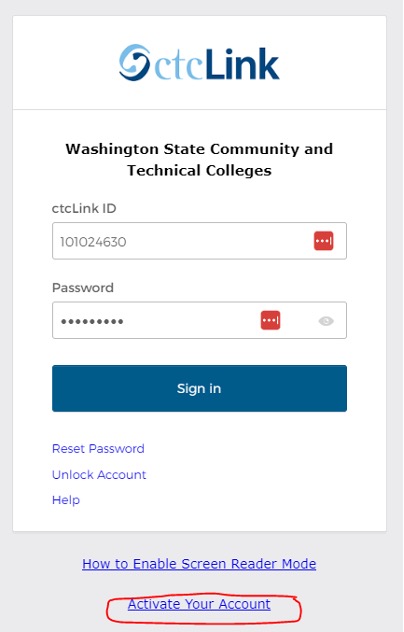
TIPS
- The security question response cannot have spaces. Example: the answer is Blueberry pancakes; you'll want to type it as Blueberrypancakes.
- Your ctcLink password cannot contain any personal information such as name or birthdate.
Step 3: Create a MySeattleColleges Login Password
- To create a MySeattleColleges login password navigate to this page: https://tools.seattlecolleges.edu/home
- Choose the orange "Create/Reset My Password" button on the screen.
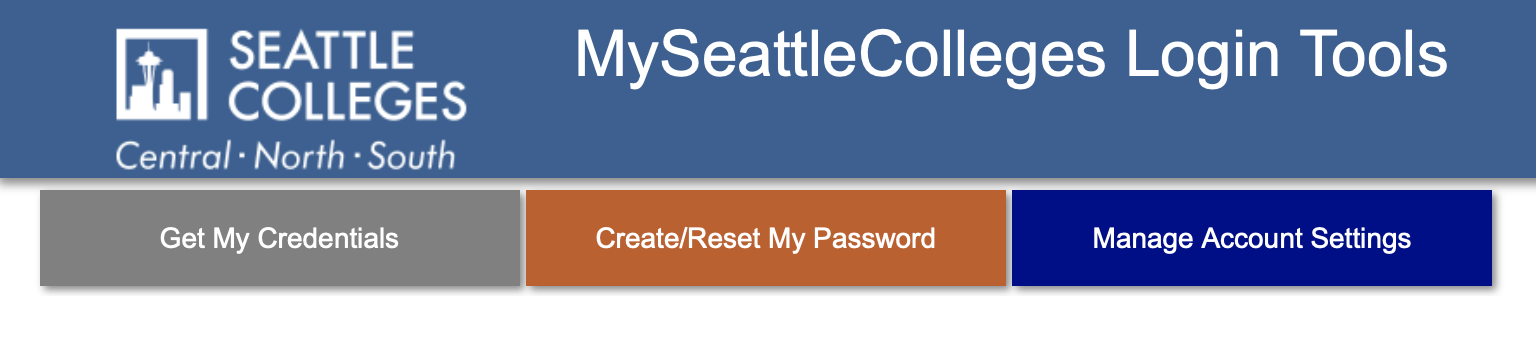
- On the next screen you will be creating your MySeattleColleges password.
- Start by entering your CTCLink ID in the field box labeled "CTCLink ID (EMPLID)" and your CTCLink Password in the field box labeled "CTCLink Password".
- Next you will need to enter your desired MySeattleColleges password using the "Desired Password" field.
- Once you have done this and re-entered that password using the "Desired Password Again" field you will need to check the box labeled "I'm not a robot". Please note that a pop-up box will open asking you to pick tiles proving you are not a robot.
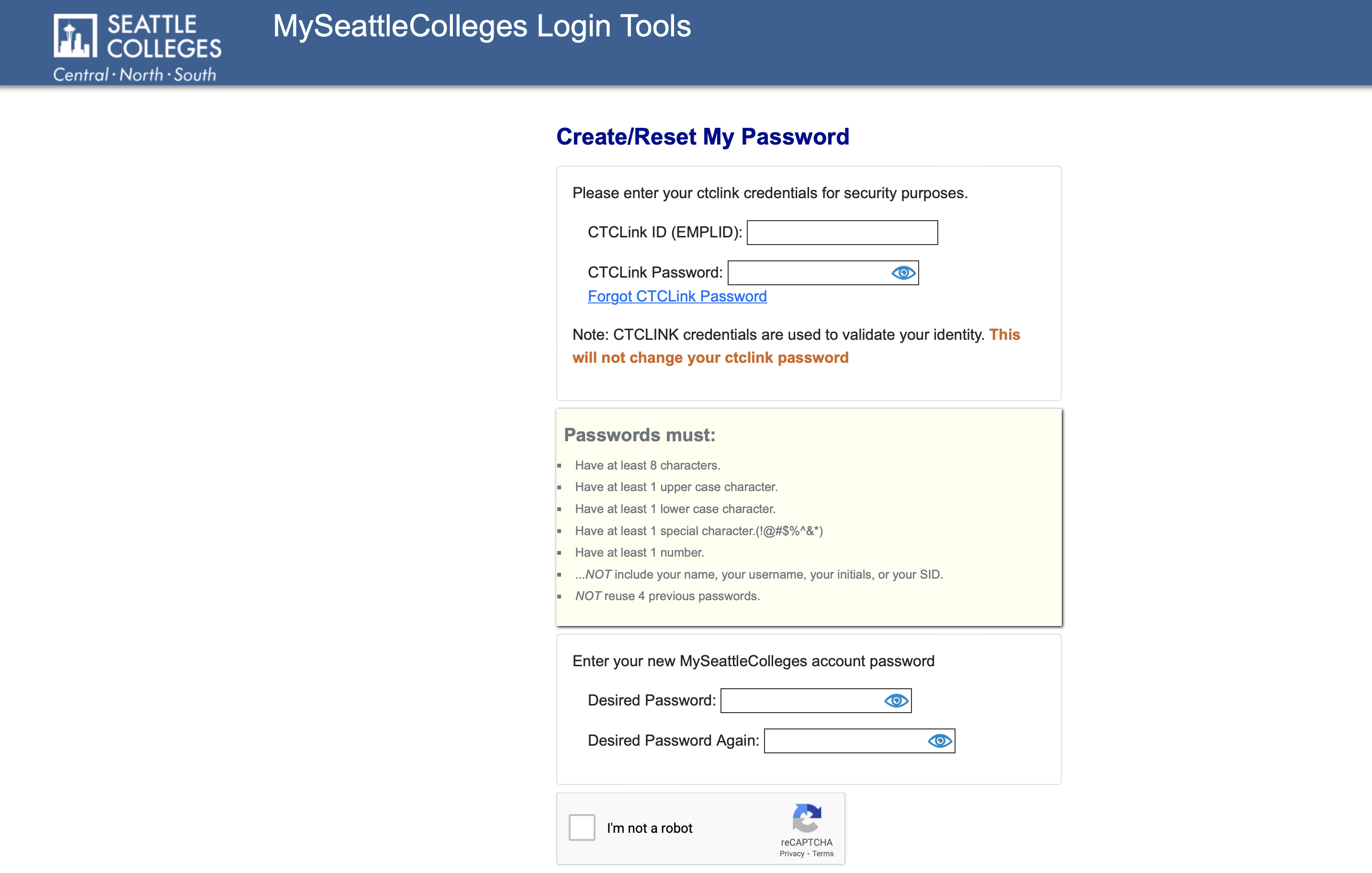
You're All Set, Enjoy!
Now that you have done the above you can follow the directions below for accessing WiFI when you are on campus:
- From a WiFi enabled laptop or mobile device, connect to the Seattle Colleges WiFi network named “SCWiFi”.
- You will be prompted to log in with your MySeattleColleges username and password to receive full WiFi internet access. Your username is the first name and lastname you shown on your Continuing Education registration confirmation. You will input it as "Firstname.Lastname
- You're all set, enjoy!